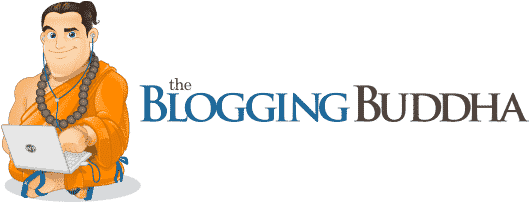Adding a contact form to your website is a great way to make it easier for people to get in touch with you.
Your visitors don't have to worry about including their email address when reaching out, and you don't have to worry about posting your email address online, where spambots could harvest it. Plus, a contact form can help organize all of the messages you receive into one place.
Why Add a Contact Form to Your WordPress Website?
Adding a contact form to your website gives you a number of advantages.
For starters, it can improve your conversion rates and make it easier for people to reach out with their questions or concerns. It also helps create a more positive user experience, which can boost brand awareness in the long run.
The reason why most WordPress contact forms are so effective is because they're easy-to-use and accessible from anywhere on the site. I recommend taking a look at and using WPForms it's one of the easiest to use WordPress form builders.
Plus, they allow users to submit messages without having to leave their browser window or open another app like Google Drive or MailChimp—which means no need for an extra step before sending off that email! This makes things simpler (and quicker) than ever before--allowing visitors who have questions about something on the site or just want some additional information without having any trouble finding exactly what they're looking at first glance.
How to Easily Add a Contact Form to Your WordPress Website
Step 1: Install WPForms

To get started, you'll want to install the WPForms plugin. You can do this by going to your WordPress dashboard and choosing "Add New" from the left hand menu. Once there, search for WPForms in your search bar and click on "Install." Once it's installed and activated, we're ready to create our first contact form!
Create a contact form in WordPress with WPForms
- Open up WPForms and select the Forms tab.

- Choose Add New Form from the top of your screen, then fill out your form fields. You can create any kind of contact form using WPForms, including a simple one with just an email address field like this one:

Once you have filled out your form fields and added a submit button, you will want to add a thank-you message for users who submitted their information successfully. This can be used in many ways—for example, if someone signed up for an event or newsletter subscription but didn't complete payment yet (or wasn't sure about it), they could receive an email saying that they've been added to the list and are registered for this particular event or newsletter subscription program. See below how we've done this:
Publish your contact form in WordPress
Once you're done setting up your contact form, it's time to publish it. There are many different ways to do this:
- You can publish the contact form as a widget.
- You can publish the contact form as a page.
- You can publish the contact form as a post.
You can also choose to create a custom post type for your contact form (this is useful if you want more control over how it appears).
For example, if your blog is about running, maybe you'd like to create a new category called "Contact." In that case, when someone uses the Contact us link from our website's menu bar, they'll be taken directly into that category instead of being taken back home again after submitting their message through your contact page (which would require them finding their way back).
To set up custom post types in WordPress: Go into Settings > Reading and scroll down until you see 'Post Types.' Click on 'Add new' → choose what category name should appear next time someone clicks on one of these links (e.g., Contact).
Adding a contact form in WordPress is easy!
To add a contact form to your WordPress website, follow these steps:
- Go to WPForms and create a new form.
- Enter the title of the form and the email address you want people to use when submitting a request or question (you can change this later).
- Add the form fields you want add to you new form
- Configure the settings
- Save your new form

Conclusion
In this post, I covered four different ways to add a contact form in WordPress. If you want the easiest solution with all the features you need, I recommend using WPForms , an easy to use drag & drop contact form plugin.
To get started, you can use WPForms' pre-built templates and customize them to fit your brand. It also comes with a form builder so you can create custom forms on your own.
You can even connect your contact forms with third-party services like PayPal for payments or Mailchimp for email marketing campaigns!