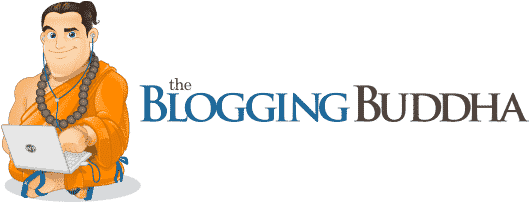Thrive Architect is a brand new page builder plugin to help you create custom page designs for your WordPress website. In this Thrive Architect review, we’ll explore what this tool can do to help you decide if it’s the right page builder for your website.
If you want to build a custom WordPress website through a modern visual editor or you’re looking for a more user-friendly way to design high-quality content in WordPress, this could be the tool for you. Read on to find out if that’s the case, in our hands-on Thrive Architect review.
What Can Thrive Architect Do?

We did a nice overview of Thrive Themes and their conversion focused plugins but we didn’t go in depth with their Thrive Architect plugin which is their flagship product.
With Thrive Architect installed on your WordPress website, you’ll have the option of using a powerful new visual editor to design your posts and pages.

Through the drag-and-drop visual editor, you can effortlessly create unique pages from scratch. Alternatively, you can use the Thrive Architect templates to quickly launch your new website.

Unlike most of the other page builder plugins for WordPress, Thrive Architect has a strong focus on marketing, optimization, and goal conversions. Therefore, if your website is going to be used to sell or promote offers to your audience, features like the custom buttons, testimonials, countdown timers, and lead generation forms should be of interest.

Whether you want to create a brand new custom homepage for your website, improve the conversion rates of your sales pages, or you simply want to make your blog posts look more attractive, Thrive Architect can help. The plugin is also supported with a growing library of tutorial videos to ensure you get the results you need.
Best Features of Thrive Architect
This drag-and-drop visual editor is packed with features. However, this section of our Thrive Architect review will focus on the three most important aspects of this tool, before covering some of its other useful features.
Thrive Architect User Interface
The user interfaces of the best WordPress page builder plugins have improved a lot over the last few years and Thrive Architect is no exception. Creating page designs with this tool feels like using a web design application rather than something that’s been shoehorned into WordPress.

Full-screen Page Builder Interface
Once you’ve launched the page builder to start work on your custom page design, the browser window is filled with the Thrive Architect interface. While this approach does mean that you have a new user interface to learn, breaking free of the constraints of the WordPress interface opens up greater creative possibilities.

Drag and Drop Page Elements
As Thrive Architect is a drag-and-drop WordPress page builder plugin, you can quickly add elements to the canvas. These elements can then be resized and repositioned, simply by dragging and dropping them into place.

This not only makes resizing columns very straightforward, but it also helps you get all the other elements on your page in the perfect position.

Page Element Customization
When it comes to customizing the elements on your page, simply clicking on an item reveals the context-sensitive controls in the sidebar. From the sidebar, you can customize almost every aspect of each element.

Any changes you make in the side panel are instantly applied to the element you’re working on. There’s no need to save your work and preview it in a new browser tab. This all helps speed up the design process and deliver a more intuitive user experience. However, if you do want to save your page, you can use the handy keyboard shortcuts to do so in an instant.

We’ll cover the selection of elements later in this Thrive Architect review, but whatever type of element you’re working on, you get a lot of control over how it looks and functions. For example, when editing text, you can choose from countless fonts, including web-safe options and those from Google Fonts.
Inline Text Editing

Perhaps best of all, when working with text in Thrive Architect you can simply type in the page design. Being able to edit text inline, rather than through a pop-up window – as is often the case with other WordPress page builders – really helps make this a very user-friendly tool. This click-to-edit feature applies to any text areas on your page, including headers and paragraph elements.

If you’re working on a device with a smaller screen, you can quickly free up more space by minimizing the sidebar. You can also zoom out in the browser window to create the effect of having more space.

Easy Mobile Previews
To ensures your designs are mobile-friendly, you can quickly switch to the smartphone and tablet viewports to see how your pages will look on these smaller screen devices. The pages created with Thrive Architect are fully responsive but it’s useful to be able to see exactly how they will adapt when resized.

Although you do get an accurate representation of how your design will look when it goes live, Thrive Architect makes it very easy to preview your designs outside of the page builder interface.

Overall, Thrive Architect has one of the best user interfaces of any of the WordPress page builder plugins. Features like the ability to undo and redo your work, step-by-step, using the familiar keyboard shortcuts as well as the revision manager, help to make this an impressive tool for creating custom WordPress websites and page designs.
Thrive Architect really elevates WordPress to an entirely new level of design capability for the common user. People with not much technical ability can now design beautiful conversion focused posts and pages helping to set WordPress apart from other blogging platforms.

However, there’s more to a good page builder than just a smooth user interface. So let’s see what else this plugin can do in the next section of our Thrive Architect review.
Thrive Architect Page Templates

Working from a blank canvas gives you a lot of creative freedom. But having a selection of pre-built page templates to choose from can provide inspiration and really speed up your workflow. Thankfully, Thrive Architect comes equipped with over 200 customizable page templates.
Landing Page Templates

As Thrive Architect and many of the other products from Thrive Themes are focused on creating sales and marketing websites, many of the templates are landing page designs. This is great if you want to promote your services and products more effectively. The reason we created this Thrive Architect review is to show you why Thrive Architect is the best conversion focused page builder on the market.

Homepage Templates
However, you’ll also find a good selection of homepage templates for a range of projects. Among the options are freelancer and personal portfolio designs, agency and corporate homepages, restaurant and medical layouts, and local business templates to name just a few.
As well as the homepage designs, there are also plenty of templates for the other areas of your site. Due to this, setting up “coming soon” pages, sales pages, landing pages, product pages, opt-in forms, and other lead generation content on your website is very straightforward.

Download More Thrive Architect Templates
You can even find more templates on the Thrive Themes blog, including instructional videos demonstrating how they were created and how you can customize them to match your project.

The Thrive Architect templates have been designed to a high standard and there are certainly plenty to choose from. However, if your project involves any kind of promotion or selling of products, services, events, and other offers, then the Thrive Architect template designs should be a good match for your website.
As mentioned, the templates are all fully customizable giving you the ability to change their appearance and use the library of elements to add or remove components. Let’s explore those elements in the next section of our Thrive Architect review.
Thrive Architect Elements

The Thrive Architect elements can be used to add many useful features to your pages designs. From column and row layouts to countdown timers and optin forms, the elements are a quick way to upgrade your content.
When you’re working on your page design, the Thrive Architect elements are accessed from the sidebar. They can be dragged and dropped into your layout and then customized through the context-sensitive controls.

Multiple Element Varieties
Many of the elements come in multiple varieties, giving you a few different options for how that element will be displayed on your page. Of course, like the rest of Thrive Architect, the elements are fully customizable. Therefore, if you want to create custom buttons, calls to actions, and any other type of page element, you can do so through the intuitive Thrive Archive user interface.

Customizable Page Elements
The customization options for the page elements are worth looking at in closer detail. With Thrive Architect, you really do get a lot of control over how your pages and their elements look. Adding animation effects to your elements is one option for making them stand out on the page.

You can also add effects to the elements, such as blurring, borders, background patterns, and shadows. Changing the colors of the elements is possible too, saving you from having to edit your artifacts in an external program.

Full-Width Image and Video Backgrounds
One particularly useful Thrive Architect element is the background section. By using this element, you can quickly add stylish background images and videos to your pages, with lots of control over how they look. Setting your background sections to automatically stretch to fill the screen vertically and horizontally only takes a click. However, it’s just one of the many useful elements in the toolkit of this powerful page builder plugin.

If you really want to design truly custom pages for your WordPress website, Thrive Architect has the user interface, templates, and elements to help you succeed.
Other Useful Thrive Architect Features
As well as the three main features of Thrive Architect covered above, this tool has lots more going for it. Here are some other highlights from the Thrive Architect feature list:
- Ability to create custom post grids.
- Lead generation elements to grow your email list.
- Ability to create table of contents lists.
- Progress bar and fill counter elements.
- Ability to create click to Tweet links.
- Google Maps integration.
- Ability to import and export page designs between sites.
- Integrates with many of the best third-party software and services.
As you can see, due to its extensive features, Thrive Architect can do the job of many individual WordPress plugins. You can view the full list of features on the Thrive Architect website.
Reviewing the Thrive Architect User Experience
Hopefully you can tell from this Thrive Architect review that this is a feature packed page builder plugin. However, that doesn’t mean much if a product is too difficult to use. So if you’re just starting a blog online or wondering what sort of user experience Thrive Architect delivers, this section of our review is for you.
Getting Started With Thrive Architect
As Thrive Architect is a WordPress plugin, it can be installed on your WordPress website in just a few clicks. After signing up with Thrive Themes to access the files, you can upload the plugin to your site, activate it, and begin designing your own custom page layouts.

As mentioned, Thrive Architect will work with any good WordPress theme. Therefore you should be able to keep your current WordPress website configuration intact. Alternatively, if you’re starting a new site, you could always choose one of the templates from Thrive Themes and join the membership program (more on that later).
Launching the Page Builder
With the plugin active on your site, you can use the Thrive Architect drag-and-drop visual editor on your WordPress posts and pages.

After clicking the Edit button, the browser window will be transformed from the basic WordPress editor into a fully featured, drag-and-drop, page builder interface.

Creating a Custom Page Design
When working with Thrive Architect, you have two main options. The first is to simply add elements to a blank page, while the second is to load one of the many Thrive Architect page templates.

If you choose to load a template, you can quickly lay the foundation for your custom page while still retaining the ability to create a truly unique design.

Choose Your Elements
Whether you’ve loaded a template or started with a blank canvas, the process is the same. Just drag and drop elements into your page layout and then customize their properties through the responsive side panel.
Despite the ability to hide the side panel and zoom out in the browser, there’s no denying that users with a larger monitor will find it easier to use Thrive Architect.
Explore the Advanced Settings and Options
Creating a unique page design for your WordPress website really is that straightforward with Thrive Architect. However, don’t let this ease of use fool you. Make no mistake, Thrive Architect is a powerful plugin and the more you explore the settings and options, the more you’ll realize what this web design tool can do.
Being able to quickly align and resize elements as well set their position on the page along with their width and height gives you lots of control over your designs, all without having to touch a line of code. However, if you do want to add any custom CSS or edit the HTML directly, you can do so through the Thrive Architect interface.
Build a Truly Mobile Friendly Website
Another powerful feature of Thrive Architect is the ability to control the visibility of individual elements depending on the device that’s being used to access your website. This can help you create ultra-fast loading pages that work perfectly on small screen smartphones, thanks to the ability to hide larger elements that might cause problems.

As you can see, Thrive Architect makes it very easy to create custom designs for your WordPress website. Any designs built with Thrive Architect can be used for the homepage of your website as well as the inner content, blogs posts, and landing pages.
Thrive Architect Pricing Options
Thrive Architect is available as a standalone WordPress plugin. However, you might want to consider joining the Thrive Themes membership program to gain access to all of their products, especially if you need a WordPress theme for your website. The price for each option is as follows:
- Thrive Architect plugin: from $67 for a single site license and one year of support.
- Thrive Membership (Thrive Architect plus all Thrive plugins and themes) from $19 per month.
You can view the full details of the Thrive Architect pricing options as well as the other products from Thrive Themes on their website.
Thrive Architect Review Final Thoughts
Hopefully this Thrive Architect review has conveyed what a very powerful page builder this is.
If you’re new to WordPress page builder plugins, you shouldn’t find it difficult to start creating custom content designs with Thrive Architect. And if you’ve tried other page builder plugins in the past and not been impressed, now is the time to try one of the new generation of website builder tools for WordPress and see what Thrive Architect is capable of.
All the key ingredients of a good page builder can be found in Thrive Architect, including an intuitive user interface, useful page elements, and a high-quality library of templates. The extra focus on helping you create effective sales and landing pages should also ensure that your pages don’t just look nice, but they also deliver results.
Any WordPress website can benefit from Thrive Architect. Whether you’re just looking for a better way to create content in WordPress or you want to design a completely custom website, why not give Thrive Architect a try.
Does Thrive Architect sound like the type of page builder you’re looking for? Let us know in the comments below.