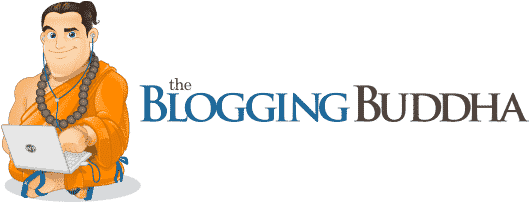Now that you have gone through the Order Confirmation process with InMotion Hosting you can check your email (the email you provided during the order process). You should have three emails from InMotion Hosting.

One email is your Support Center Information, second email is your Billing Receipt and the third and most important is your Welcome to InMotion Hosting email which contains your WordPress login information (if you have not received these emails yet just give it a few minutes and be sure to check your spam folder).

Feel free to take a quick look at all three emails. As you can see the Support Center Information has links to many super helpful resources.
InMotion Hosting also offers 24/7 support so if you every have questions about anything regarding WordPress setup or your new hosting account you can contact them absolutely free and they will be happy to help you.

The last step is to log into your new WordPress blog dashboard. Open the email that says “Welcome to InMotion Hosting” I have blacked out my personal information but your email should look exactly the same as the screen shot above.
Scroll down to the bottom of the email where it says to Login to the Administration Dashboard (see image above).
- Click on the Admin Temp URL link
- Copy & Paste your Username and Password

You’re all done!
A BIG congratulations on taking the first steps towards starting a blog. You’ve now got your very own blog. Doesn’t it feel great?
If WordPress is new to you, you should consider learning a few basics. This screen below should be the first thing you see once you log into the WordPress dashboard.
You are now logged into to your WordPress Dashboard from here there are so many things to do, some of the first things we are going to do is to install a theme and some plugins but first you need to learn more about how to navigate around your WordPress dashboard.

Now, let’s talk about a few features you should know about, once you complete your WordPress installation:
- Posts: This is where you’ll create new blog posts to publish on your blog. To get started with your first post, simply click “Posts” on the sidebar and then click “Add New.”
- Pages: This is where you can create new pages on your site, such as an “About Me” page or “FAQ” page. Just click the “Pages” tab in the sidebar, then click the “Add New” button.
- Appearance > Themes: This is where you can alter the design of your blog. Here, you can search for free themes to install that are already loaded into the WordPress dashboard or find a theme you like on a website and upload it manually using the “Upload” button.
- Settings > General: Change the name of your blog, site tagline and other options, here.
- Plugins: Plugins allow you to further customize your blog, from banner ad spaces, SEO helpers, contact forms, newsletter signups and TONS more. Just click the “Add New” button to browse available options or manually install a plugin.
Next Steps
Once you’re ready to start customizing your blog, you can access your WordPress dashboard by typing in your address bar at the top of your browser (Chrome, Internet Explorer, FireFox or Safari) yourblog.com/wp-admin – or anytime through your “Welcome to InMotion Hosting” email, just click on the same link you just clicked from within the email.

Some Bonus Material For New Bloggers
1.) Great WordPress Themes And Where To Find Them
So we already know that a theme is essentially the design of your blog. But how do you get an amazing theme that makes your blog really stand out?
Lucky for us, finding a great WordPress theme is easy!
Note: I teach you exactly how to install Themes and Plugins with high-quality professional video lessons in the WordPress Academy.

Tons of ready-made themes are available online with just a simple Google search. You can browse through the many options at your leisure, choose your desired pre-made theme and then tweak it along the way to suit your needs.
Here are some tried and true WordPress theme directories to get your search started:
- WordPress Theme Directory (Free): These themes are all free and reliable, following very tight WordPress standards and guidelines laid out by the developers.
- ElegantThemes: (Premium) This is a theme club, a place where you can get tons high-quality themes for low prices. ElegantThemes in particular is a popular choice among bloggers with tons of beautiful designs to choose from.
- TemplateMonster: (Premium) Another popular example of a theme club. TemplateMonster also creates innovative plugins.
While free themes will usually get the job done, paid ones tend to go that extra mile when it comes to design, professionalism, and functionality. Another thing to note is that paid
themes will be used by fewer bloggers, making an original look easier to obtain.
2.) Essential Plugins For Blog Optimization
Installing a well-designed plugin adds functionality and protection for your blog. The wonderful developers over at WordPress have made plugins easy to incorporate into your site (one of the many reasons the platform is so popular among bloggers).

Here’s a list of some useful plugins to consider for your website:
Spam and Security Plugins:
- Rublon: This is a great plugin (best of all it’s free) to harden your new website it very easy to install and will keep your website safe from potential hackers.
- Akismet: This plugin comes along with WordPress by default. It checks blog comments for spam, letting you review content that has been flagged and helping you keep your comment section clean.
- Vault Press: A real-time backup and security scanning service. You can back-up all of your posts, media files, comments, revisions and dashboard settings onto their servers. Never endure the nightmare of losing every scrap of content you’ve ever written!
- Limit Login Attempts: Exactly what it sounds like – limit the number of login attempts for your site. By default, WordPress allows unlimited attempts, so this is a handy plugin to have.

Search Engine Optimization Plugins:
- WordPress SEO by Yoast: Having a good SEO plugin can do wonders for your sites search engine rankings. Better SEO means more targeted traffic, and targeted traffic is the secret sauce to blogging success!
- All In One SEO Pack: Another handy SEO plugin option.

All-In-One Essential Plugins:
- JetPack: Jetpack simplifies managing WordPress sites by giving you visitor stats, security services, speeding up images, and helping you get more traffic. Jetpack is a free plugin.
Don’t worry by the time you are done with TheBloggingBuddha WordPress Academy you are going to be able to build just about any type of website or blog you want.
The Academy is where things start to get really exciting. I have all kinds of lessons for you, including some very helpful high-quality WordPress videos plus an amazing WordPress plugin that will literally walk you through and teach you how to use WordPress.
Please note: If you had a hard time installing WordPress or got stuck in one of the steps, contact InMotion Hosting Customer Support and they’ll be happy to help you over the phone or live chat. They are available 24/7/365
If you are ready to start learning how to build your website using WordPress then head on over to WordPress Academy, Step 6.
Or feel free to take a break we’ll be here when you get back : )
So when it comes to installing your blog, you’ve got two options:
- Use the WordPress pre-installation method with InMotionHosting ( Recommend)
- Manually install WordPress (For advanced users only)
The best option for beginners is to have WordPress pre-installed with your hosting account and get the free domain.
Whatever way you choose, your blog will be up and running very quickly.
How to Install WordPress Manually (Advanced Tutorial)
This Advanced Tutorial should only be used by people who need to install WordPress manually for some reason and is only recommend for web masters.
For manual installation, on how to start a blog your web host needs to meet these requirements:
- 1GB or more of free disk space
- PHP 4.2 and up
- MySQL 4.0 and up
If these requirements have been met, download WordPress, here.
After you’ve downloaded WordPress, create a new desktop file and unzip the download file into that folder. Be sure this is done correctly or you’ll wind up with a failed installation.
I have included a video on how to install WordPress manually. In this video we are using SiteGround as the example hosting provider but the same steps would be applied to any hosting provider you choose.
https://vimeo.com/136761588
If you don’t have your database information, just contact your hosting provider’s customer support and ask them to supply it to you. After you’re finished editing the file, click “Save” and move on to the next step.
Next, you’ll need to login to an FTP account, which requires an FTP client like FileZilla. You’ll need to have your hosting username and password or create them in your hosting dashboard. Uploading these files to your root directory will install your blog on www.yoursite.com.
Uploading the files to another folder (such as /blog) will install your blog on www.yoursite.com/blog.
IMPORTANT: Make sure there aren’t any additional “index” files (.html, .htm, etc.) in your directory, or the entire installation process can go awry. You should only have one Index file — the index.php file. This is what WordPress needs to run.
Pretty easy, right? You’re almost done, now!
For the last step, open up your browser and input this URL:
www.yoursite.com/wp-admin/install.php
Next, fill out the form (username, password and blog name) and press “Install WordPress.” You’re all finished!
If you need more help on how to setup WordPress manually then go here.
I died from the mineral kingdom and became a plant; I died to vegetable nature and became an animal; I died to animality and became a human being. Next time I will die to human nature and lift up my head among the angels. Once again I will leave angelic nature and become that which you cannot imagine. – Rumi