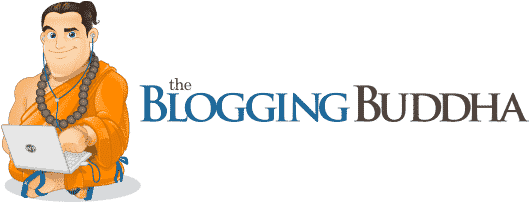Social Warfare Review – If there’s one aspect of your blog that can quite literally make or break your social media marketing, it’s the social media share buttons you use to allow visitors to share posts from the blog.
An attractive, intelligently crafted social share plugin will entice and encourage readers to send the link out to their network.
A poorly designed plugin, however, will do just the opposite: fail to inspire in your readers any kind of motivation to share, and a particularly ugly design could even turn off visitors from wanting to continue browsing your blog.
In this post, we’re going to take an in-depth look at one of the best share plugins available today—Social Warfare. We’ll take a look at every feature, assess the positives and negatives of the premium version, and explain why it’s our top choice in the crowded niche.
Social Warfare Review: Why Social Plugins are Important
Before we begin exploring Social Warfare in detail, let’s first make sure that we understand why choosing a solid social media plugin is integral to the overall success of your blog.
Remember that social media clocks in as one of the biggest traffic generation channels for all blogs across the Internet.
If you don’t believe me, just take a quick look at your Twitter or Facebook feed. Chances are, you’ll see your friends sharing multiple links to blog posts on the first page of posts itself.
The principal way that users connect with your blog over social media is through a social media plugin that provides easy-to-use share buttons to all the main networks right on every post.
The fact of the matter is that without share buttons on your blog, your posts are unlikely to see the light of any social network.
Unfortunately, your readers just won’t take the time out of their day to login to their social media, copy/paste the link of your blog, and write a custom message and share it from the social media interface. If you don’t give them the option of clicking a single button that automatically does everything for them, your visitors simply can’t be bothered to share the post manually.
Consequently, it’s absolutely crucial that you identify the right social share plugin when you start a WordPress blog.
After our extensive research trying out many different plugins, we’ve settled on Social Warfare as the ultimate solution. Here’s why.
Setting Up Social Warfare

Social Warfare is a free plugin available on the WordPress.org repository (there’s also a premium version, which we’ll discuss later on), so downloading it is as easy as navigating to WP Admin > Plugins > Add New, searching “Social Warfare”, and hitting “Install Now”.

Once installed and activated, you’ll see a new tab in your WP Admin side menu named “Social Warfare”. This is where you’ll go to make all customizations of the plugin (if you need more help learning how to install plugins check out this article).
First off, you’ll see a notice at the top that reads:
“Allow MonsterInsights to track plugin usage? Opt-in to tracking and our newsletter to stay informed of the latest changes to MonsterInsights and help us ensure compatibility.”

If you haven’t heard of it before, MonsterInsights is a free analytics plugin built by Syed Balkhi’s team (the same people who brought to you the highly popular OptinMonster software as well as the useful educational WordPress resource the WPBeginner blog).
The plugin integrates Google Analytics tracking right into the comfort of your WordPress dashboard and opens up many other tracking possibilities besides.
I highly recommend enabling it, as installing MonsterInsights will allow you to track all of your most vital traffic statistics right from the comfort of your WordPress dashboard. Whereas, you’d need to open up and navigate through Google Analytics’s own platform to assess your traffic performance if you don’t use the plugin.
Of course, there’s nothing really wrong with the Google Analytics UI (it’s fairly user-friendly and not very difficult to get used to).
However, integrating the data into the WP Admin allows you to make edits on your website and keep track everything of traffic statistics without having to constantly switch between two different interfaces.
You’ll also see an “Insights” tab in your WP Admin menu; clicking it will lead you to set up Google Analytics on your website, after which you’ll be able to see traffic data in a neat dashboard.

Activating MonsterInsights in conjunction with Social Warfare opens up a whole new host of tracking possibilities. The plugin will help you assess Social Warfare’s performance on your website, providing detailed measurements of share counts and statistics on your social presence.
Once you’ve setup this up, you can get back to the job of setting up Social Warfare and configuring its settings according to your wishes.
To select the social networks that you want readers to be able to share to, simply click and drag the corresponding icon from the inactive to the active row.

In the free version of the plugin, only six social networks are supported: Google+, Twitter, Facebook, Pinterest, and Stumbleupon.
Despite this limitation, remember that these six options pretty much encompass all of the usual networks that people generally share blog posts to.
Once you’ve selected whichever social networks you want to appear on your site, the next option to customize is share counts.
You can choose to display two different kinds of share counts:
- The number of times the post has been shared to each social network.
- The number of times the post has been shared in total, across all networks.

Lastly, you have to decide exactly where these buttons are going to show up.
You have several options to configure here.
You can set up the position according to the post type.
For example, on your main website pages, you could choose to have the buttons show up above the content. On your blog posts, you could have them above and below the content. And on your portfolios, categories, and homepage, you could turn them off completely.

Another option you can customize is whether or not you want the buttons to float (stay with the readers as they scroll down the page).
After configuring these options, head over to the Styles tab. Here, you can play around with how the total share count shows up on your website.
You can add up to two decimal places, use a comma instead of a period as a decimal separator, and change the default alignment from right to left.

You can also change the position of the floating buttons (if you have this option enabled): choose between top, bottom, and left.
If you choose to float the buttons on the left, you can set a minimum screen width required for the buttons to display (preventing the buttons from taking up too much real estate on smaller screens) and choose a transition (slide vs. fade).
If you float the buttons on the top or bottom of the page, you lose the minimum screen width and transition options (since you really no longer need them) in favor of the ability to customize the background color in hex code.
Over in the Social Identity tab, you can write in your social network usernames.

The Advanced tab opens up even more powerful options.
If you toggle on Frame Buster, the plugin will prevent visitors from framing your content, thus stopping them from copy/pasting it.

You can also customize caching options, enable buttons on feed pages when your theme displays entire posts rather than excerpts in the feed, and force the plugin to retain the highest share count recorded.

And once you’ve flipped through the Advanced options, you’re done!
You’ve finished setting up Social Warfare, and everything is ready for you to start reaping the benefits of the social share plugin.
Here’s an image of what the plugin could look like on your website once it’s all set up:

The result is a beautiful, clean look that claims attention from your readers—not in a harsh, glaring way, but rather in an enticing fashion.
Social Warfare and Website Speed
One of the things Social Warfare prides itself on is how lightweight the plugin is.
The developers say, “It will never slow down your website like other sharing plugins.”
Of course, we had to put this claim to the test.
We ran the demo website where we tested Social Warfare through Pingdom to test page load speed both before and after installing and configuring the plugin.
We made sure to keep testing location consistent (San Jose).
Below is the result that we got before Social Warfare: ~1.24 seconds.

Here’s the result after Social Warfare was activated and set up: ~1.28 seconds.

The difference between these two tests is minimal (+0.04 seconds with Social Warfare).
Continued testing saw both of these results stay around the 1.1-1.2 second mark.
Certain tests actually saw page load speeds decrease when Social Warfare is installed: this discrepancy is probably due to the range of experimental error, but it shows that Social Warfare by no means slows down your website.
Social Warfare Pro: Is the Premium Upgrade Worth the Money?
Based on everything we’ve just looked at, there’s no doubting that the free version of Social Warfare is one of the most fully-featured free social share WordPress plugins available today.
The premium version, however, takes the plugin to a level that simply eclipses all its competitors.
Here’s a quick list of Social Warfare’s premium features, each of which we’ll cover in detail:
- Custom share text.
- Click-to-tweet quotes.
- Twitter cards.
- Minimum share count display.
- Popular posts widget.
- Pinterest-specific share metadata.
- Pinnable images.
- Share recovery.
- Built-in link shortening.
- New design combinations.
Custom share text: The premium version allows you to write custom text for the share summaries depending on the network that you are sharing too. You can create a custom title (rather than just your post title, as is the standard) for shares to Facebook, LinkedIn, and Google+.

For shares to Twitter, you have the ability to write a custom description (wherien you can tag yourself or other usernames) that prepopulates the tweet when readers share the post to their followings.
Finally, for shares to Pinterest, you can not only write up a custom Pinterest description, but you can also select a custom image (apart from the featured image of the post) to display in the share.
This feature is particularly useful considering that Pinterest is an entirely image-based social network that generally has longer, more interesting captions than just a post title. Thus, having the ability to set detailed descriptions as well as select an image that will apply only to the Pinterest share really sets Social Warfare apart.
Click-to-tweet quotes: Allow readers to share specific quotes from the post using a simple click-to-tweet option.
Twitter cards: One of Social Warfare Pro’s most powerful options is the ability to create Twitter cards right from the plugin. Here’s an example of what a Twitter card looks like:

Essentially what happens here is that Twitter recognizes URLs and turns the link into a neat card format display. Then, its bots crawl your site to find metadata for the card: a title, image, summary, etc..
With Social Warfare’s pro add-on, you can automatically generate this metadata for the cards that will appear when readers tweet your posts.
Minimum share count: This feature will stop your share count from displaying if the total count is below a certain level. This prevents negative social proof (when there are only very few social shares, readers approach the post with the preconception that it must be low-quality if only few people have shared it yet).
Popular posts: This aspect of the pro add-on aggregates and displays your top posts by share count in a neat widget you can add to any sidebar or footer.
Pinnable images: This feature will allow readers to share any image from your post to Pinterest (not just the featured image or custom image you’ve set for the standard Pinterest share).

Once enabled, each of the images on your blog posts will display a “Pin It” button when users hover their mouse over the image.
Share recovery: With other social share plugins, when you change linking structure, switch from HTTP to HTTPS, move domains, or even get hacked, the share counts on your posts disappear. You immediately lose all the social proof the post had built up.
Not so with Social Warfare: the share recovery feature makes sure that no matter what happens, you share count stays with you.
Built-in link shortening: Social Warfare’s pro version allows you to connect your bit.ly account to the plugin, automatically shortening all share links.

This especially matters for those social networks that limit the characters users can use in one post.
New design combinations: You get access to multiple display customization options, including six button shapes and eight preset color themes (with the option for custom color combinations).

Last but not least, the premium version opens up the possibility to allow users to share to nine new channels: Reddit, Tumblr, Yummly, WhatsApp, Pocket, Buffer, Hacker News, Flipboard, and good ol’ fashioned email.
The premium add-ons are on the expensive side. For the whole shebang, you’ll pay at minimum $29 for the Lieutenant’s Package, which gets you the license to use the premium version on one website and gives you access to updates and support for one year.

If you’re a developer who plans to use the plugin across several websites, you pay $135/year and $250/year for a 5-site and 10-site license, respectively.
Obviously, this is a significant expense: even $29 seems like a big hurdle when you’re just starting out as a blogger. However, we believe the premium features are well worth the cost.
There exist several plugins that can do a few of the functions the pro version boasts (like click-to-tweets and pinnable images), but there’s nothing that offers all those functions in one complete package like Social Warfare does.
If you tried to install separate plugins for each feature that this plugin offers in one single package, you’d not only be unable to find plugins for every task, but you’d also bloat your website, causing it to slow down.
Wrapping Up
If you truly aren’t able to stomach the $29 investment, never fear.
The free version of the plugin, despite its few limitations, works just as well as the pro version and can serve you effectively until you are able to make the leap.
All things considered, you simply can’t go wrong with Social Warfare.